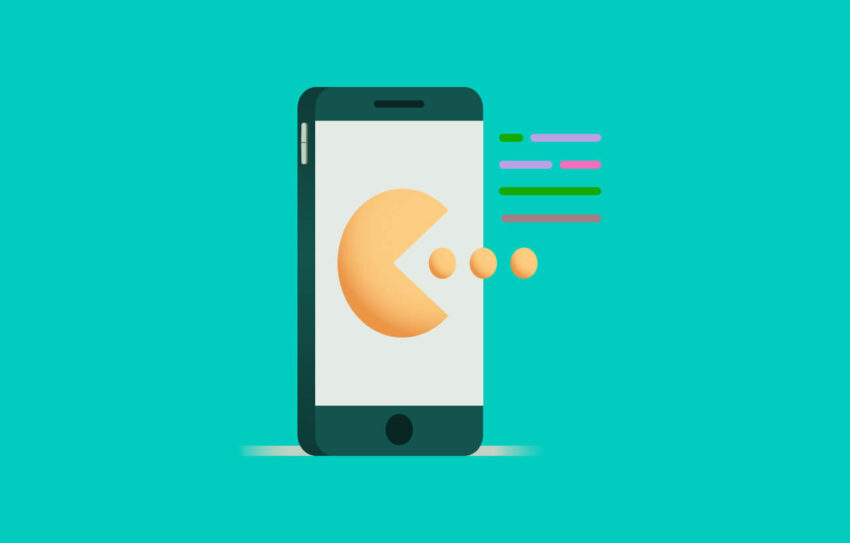Creating your own Android app can seem like a daunting task, but with the right approach, it becomes an achievable and rewarding project. Whether you’re a seasoned developer or a beginner looking to dive into the world of app development, this guide will walk you through the essential steps to bring your Android app idea to life.
1. Plan Your App
Define Your Idea
The first step in developing an Android app is to have a clear idea of what you want to create. Ask yourself:
- What problem does my app solve?
- Who is my target audience?
- What features will my app include?
Research the Market
Once you have a solid idea, research the market to see if similar apps already exist. Analyze their strengths and weaknesses to identify opportunities for improvement and differentiation.
Create a Wireframe
A wireframe is a simple sketch of your app’s layout and user interface. It helps visualize the app’s structure and flow, making it easier to plan the development process. Tools like Sketch, Figma, or even paper and pen can be used for this purpose.
2. Set Up Your Development Environment
Install Android Studio
Android Studio is the official Integrated Development Environment (IDE) for Android app development. Download and install it from the Android Developer website.
Configure Your Environment
After installing Android Studio, configure it to match your development needs. Install the necessary SDKs, emulators, and plugins to support your app’s development.
3. Learn the Basics of Android Development
Understand Java/Kotlin
Android apps are primarily developed using Java or Kotlin. If you are new to programming, start with learning the basics of one of these languages. Online resources like Codecademy, Udemy, or Coursera offer courses that can help you get started.
Familiarize Yourself with Android Components
Learn about the core components of an Android app, such as Activities, Fragments, Services, Broadcast Receivers, and Content Providers. The Android Developer Documentation is a great place to start.
4. Start Developing Your App
Create a New Project
Open Android Studio and create a new project. Choose a template that closely matches your app’s intended functionality.
Design the User Interface
Using the XML layout files in Android Studio, design the user interface of your app. Pay attention to usability and ensure a smooth and intuitive user experience.
Implement Functionality
Write the code to implement your app’s functionality. This involves defining the behavior of your UI elements, handling user interactions, and integrating any necessary APIs or databases.
5. Test Your App
Use Emulators and Real Devices
Test your app on both emulators and real devices to ensure compatibility and performance across different screen sizes and Android versions.
Debugging
Android Studio provides powerful debugging tools to help you identify and fix issues in your code. Use breakpoints, log messages, and the Android Debug Bridge (ADB) to troubleshoot and resolve bugs.
6. Polish Your App
Optimize Performance
Optimize your app’s performance by reducing memory usage, improving load times, and minimizing battery consumption. Use tools like the Android Profiler to analyze and enhance your app’s efficiency.
Ensure Accessibility
Make your app accessible to all users by following the Android accessibility guidelines. This includes providing content descriptions, using appropriate color contrast, and supporting screen readers.
Design Icons and Graphics
Create visually appealing icons and graphics for your app. Tools like Adobe Illustrator or Canva can help you design professional-looking assets.
7. Prepare for Launch
Test Again
Conduct thorough testing to ensure your app is stable and free of critical bugs. Consider beta testing with a small group of users to gather feedback and make necessary improvements.
Create a Google Play Developer Account
To publish your app on the Google Play Store, you need a Google Play Developer account. Sign up and pay the one-time registration fee.
Prepare Marketing Materials
Create a compelling app description, screenshots, and promotional graphics for your app’s Play Store listing. Highlight the key features and benefits of your app to attract potential users.
8. Launch and Promote Your App
Publish on the Google Play Store
Follow the steps in the Google Play Console to upload your app’s APK, fill in the required information, and submit it for review. Once approved, your app will be available for download.
Promote Your App
Promote your app through various channels, such as social media, blogs, and online communities. Consider using app store optimization (ASO) techniques to improve your app’s visibility in the Play Store.
Monitor and Update
After launching your app, monitor its performance using analytics tools. Gather user feedback and release regular updates to fix bugs, add new features, and improve the overall user experience.
Creating your own Android app is a journey that requires dedication, learning, and creativity. By following this step-by-step guide, you’ll be well on your way to turning your app idea into a reality. Happy coding!
Table of Contents
Toggle