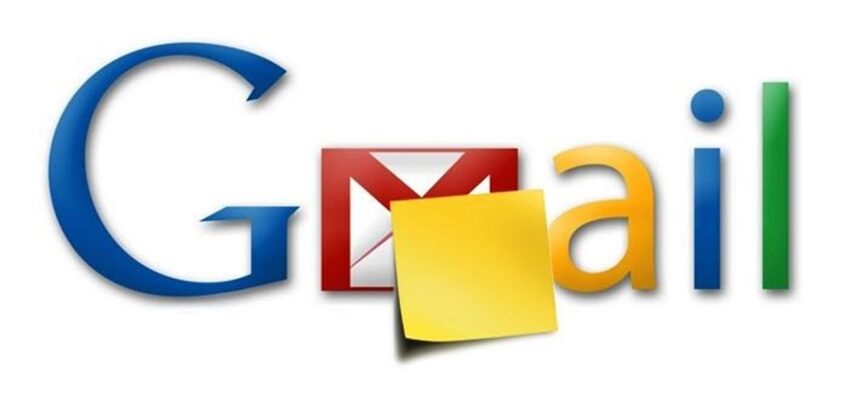Gmail offers a variety of features that enhance productivity, including the ability to access your notes directly within your email interface. Whether you use Google Keep or another note-taking tool that works well with Gmail, here’s how you can easily view and manage your notes.
Step 1: Access Google Keep from Gmail
Google Keep is a convenient tool for managing notes and is integrated seamlessly with Gmail. Here’s how to find your notes:
- Open Gmail: Start by signing in to your Gmail account from your preferred web browser.
- Locate the Sidebar: On the right-hand side of your Gmail window, you’ll notice a sidebar containing icons for various Google services, including Google Keep.
- Open Google Keep: Click on the lightbulb icon representing Google Keep. This will open a panel where all your notes are displayed.
- View Your Notes: You can scroll through your notes, click to expand them, or add new ones—all without leaving your Gmail inbox.
Step 2: Using Mobile Devices
If you’re accessing Gmail on your mobile device, you can check your notes through a tool like Google Keep, which is designed to work well alongside Gmail:
- Open Google Keep: Navigate to Google Keep on your device to view and organize your notes.
- Seamless Integration: When composing an email in Gmail, you can include your notes by selecting them through the options available.
Step 3: Attach Notes to Emails
You can incorporate notes into your emails within Gmail by following these steps:
- Compose a New Email: Begin drafting your email as usual.
- Include Notes: Use the Google Keep icon in the sidebar to select the note you’d like to attach to your email. You can also drag and drop notes directly into your email.
- Complete and Send: Your note will be added to the email in a format that suits the content, ready to be shared.
Step 4: Using Third-Party Note-Taking Tools
If you’re using another note-taking service that integrates with Gmail, ensure it aligns with your privacy preferences and Gmail’s terms of service.
Tips for Managing Your Notes in Gmail
- Organize with Labels: Use labels in Google Keep to categorize your notes, making them easier to find.
- Archive as Needed: Keep your notes organized by archiving those that are no longer in active use.
- Ensure Syncing: Google Keep notes sync automatically with your account, so you can access them from any device.
Conclusion
Checking notes in Gmail is a feature that can greatly enhance your productivity by allowing you to keep everything in one place. With tools like Google Keep, you can manage, access, and use your notes directly within your email, making it easier to stay organized and efficient.