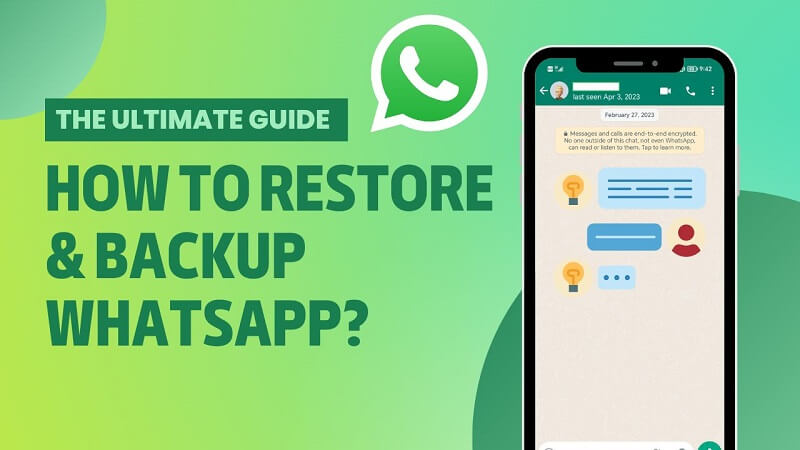To ensure that your messages, photos, and important data are preserved, you need to backup your WhatsApp conversations. You can quickly back up and restore your WhatsApp chats by following these instructions, regardless of whether you’re changing phones or just want to protect your chat history.
Backing Up Your WhatsApp Chats
1. Open WhatsApp
- Start by opening the WhatsApp app on your smartphone.
2. Go to Settings
- Tap on the three dots in the top right corner of the screen (on Android) or the gear icon in the bottom right corner (on iPhone) to access the settings menu.
3. Select Chats
- In the settings menu, find and tap on “Chats.”
4. Choose Chat Backup
- Within the Chats section, tap on “Chat Backup.” This will take you to the backup settings.
5. Back Up Now
- To create an immediate backup, tap on the “Back Up Now” button. WhatsApp will begin backing up your chats, including messages, photos, and videos.
6. Set Up Automatic Backups (Optional)
- If you want WhatsApp to back up your chats automatically, you can set it up by selecting “Auto Backup” (on iPhone) or “Backup to Google Drive” (on Android). Choose the frequency of backups—daily, weekly, or monthly.
Restoring Your WhatsApp Chats
If you’re switching to a new phone or reinstalling WhatsApp, restoring your chat backup is straightforward.
1. Install WhatsApp
- On your new or reset device, download and install WhatsApp from the App Store or Google Play Store.
2. Verify Your Phone Number
- Open WhatsApp and verify your phone number. Make sure you’re using the same number that was used for the backup.
3. Restore Chat History
- After verification, WhatsApp will automatically detect the backup associated with your number. When prompted, tap “Restore” to retrieve your chats and media from the backup.
4. Wait for the Process to Complete
- The restoration process may take a few minutes, depending on the size of your backup. Once complete, all your chats will be restored, and you can continue using WhatsApp as usual.
Tips for a Smooth Backup and Restore Process
- Use Wi-Fi for Backups: Backing up and restoring your chats can consume a lot of data, especially if you have many media files. Using a Wi-Fi connection will make the process faster and avoid extra data charges.
- Regular Backups: Set up automatic backups to ensure your chats are regularly saved. This way, you’ll always have a recent backup if something goes wrong.
- Check Storage Space: Make sure you have enough storage space on your device or cloud service (Google Drive for Android, iCloud for iPhone) before initiating a backup.
Conclusion
Your crucial discussions and files are always protected with the simple procedure of backing up and restoring your WhatsApp communications. You can be confident that your conversation history will be accessible when you need it by following these easy steps, regardless of whether you reinstall the app or swap phones. You won’t ever have to worry about losing your WhatsApp data again if you make regular, safe backups.