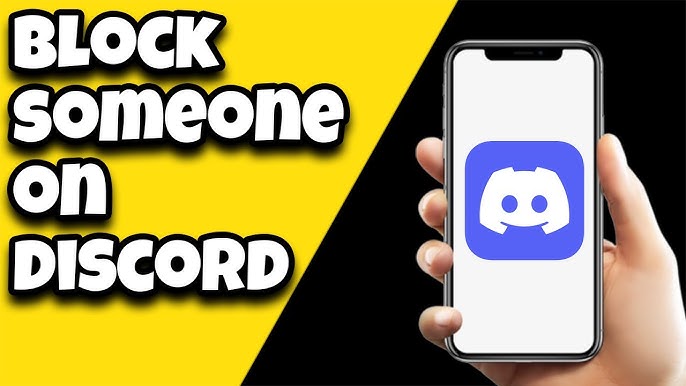Discord has become a popular platform for communication, particularly in gaming communities. With its easy-to-use interface, people can chat with friends, join servers, and participate in voice channels. However, like any online platform, there may be times when you encounter users you’d prefer not to interact with. Fortunately, Discord offers the ability to block individuals, preventing them from messaging you or seeing your online status.
Step-by-Step Guide: How to Block Someone on Discord Mobile
Blocking someone on Discord mobile is a straightforward process, whether you’re using Android or iOS. Follow these easy steps to keep your experience smooth.
1. Open the Discord App
First, locate and open the Discord app on your mobile device. Make sure you’re logged into your account.
2. Navigate to the User’s Profile
There are several ways to find the user you wish to block:
- From Direct Messages: If the person has already sent you messages, go to the Direct Messages (DMs) tab, find the conversation with that user, and tap their profile picture.
- From a Server: If you’re part of the same server, find them by navigating through the server’s member list or through a message they’ve sent in a chat channel.
3. Tap the User’s Profile
Once you locate the user, tap on their username or avatar. This will open their profile page, where you can see more details about the user.
4. Access the Options Menu
When the user’s profile is open, you’ll see three dots (⋮) in the top-right corner of the screen. Tap on these dots to access the options menu.
5. Select “Block”
In the options menu, you’ll see various choices such as Add Friend, Message, and Block. Tap on the Block option to block the user.
6. Confirm Your Action
Once you tap “Block,” a confirmation message may appear, asking if you’re sure you want to block this person. Confirm your action by tapping Yes or Confirm.
What Happens When You Block Someone on Discord?
After blocking a user, several things happen:
- Messages: The person will no longer be able to send you direct messages. If they attempt to message you, they’ll receive an error indicating that you can’t be reached.
- Friend Status: If the person was on your friend list, blocking them will automatically remove them as a friend.
- Server Interactions: If you’re part of the same server, you can still see their messages in shared channels, but their messages will be hidden behind a “blocked message” warning. You can choose to view the message if you wish by tapping it, but it will remain hidden by default.
- Profile Visibility: You will not be able to view their profile information anymore, and they won’t be able to see yours, including your online status or any profile updates.
Unblocking a User
If you change your mind and want to unblock someone on Discord mobile, the process is just as simple. Follow these steps:
- Open Discord: Launch the Discord app and log in to your account.
- Go to Settings: Tap on the three lines (hamburger menu) in the top-left corner, then tap on your profile icon at the bottom-right to access your settings.
- Find Blocked Users: Scroll down to Privacy & Safety, and you’ll find an option labeled Blocked Users. Tap on this to see a list of everyone you’ve blocked.
- Unblock: Find the person you want to unblock, tap on their profile, and select Unblock from the options.
-
Alternatives to Blocking
If you don’t want to block someone outright, Discord offers some alternative options:
- Mute: If a user’s notifications are bothering you but you don’t want to block them, you can mute them. This way, you won’t get pinged by their messages, but you’ll still be able to interact with them when necessary.
- Leave the Server: If you’re facing trouble in a specific server, you can simply leave the server. This way, you’ll cut off interaction with problematic users on that server without having to block each individual.
- Adjust Privacy Settings: You can control who can send you messages, friend requests, or see your online status by adjusting your Privacy & Safety settings in the app. Tightening these settings can help you avoid unwanted interactions altogether.
Conclusion
Blocking someone on Discord mobile is a simple yet powerful way to manage your experience on the platform. Remember that blocking doesn’t have to be permanent—you can always unblock someone later if needed. And in severe cases, don’t hesitate to report inappropriate behavior to Discord to help keep the community safe.
By using these tools effectively, you can ensure a positive and enjoyable experience on Discord in 2024 and beyond.