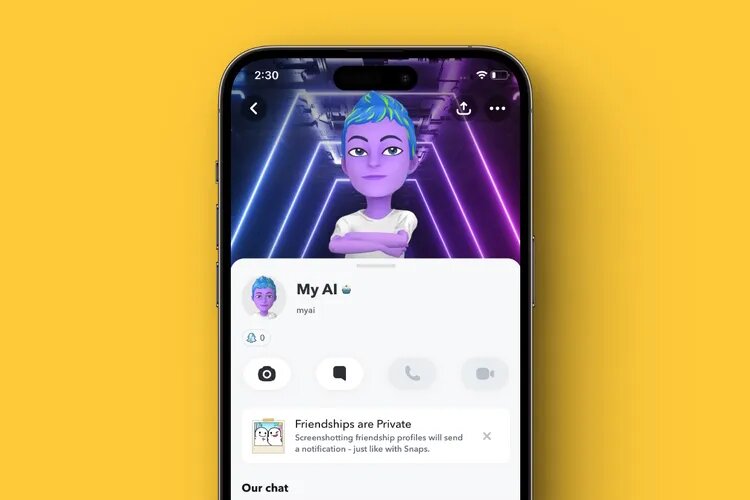Snapchat’s My AI feature allows users to interact with an AI assistant that can make conversations more fun and engaging. Originally exclusive to Snapchat+ subscribers, this feature is now available to all users. Whether you’re looking to chat, play games, or personalize the experience, here’s how to get started.
Step 1: Access My AI on Snapchat
To start using My AI, follow these steps:
- Open Snapchat
Ensure that you have the most recent version of the app. If My AI doesn’t appear, updating your app will make it accessible. - Go to the Chat Section
Tap on the Chat icon at the bottom of the screen to switch to your chat list. - Select My AI
Look for My AI in your conversations. If this is your first interaction, you’ll receive a welcome message. Simply tap “Okay” to begin chatting with My AI.
Step 2: How to Use My AI Features
Once you’ve activated My AI, you can interact with it much like you would with any other contact. Here’s how you can engage with the feature:
- Text Conversations
You can send messages, ask questions, or chat casually, and My AI will reply just like any of your Snapchat friends. - Send Photos
Send a photo, and My AI will respond with text. If you’re a Snapchat+ user, it can even send images back to you. - Filter Recommendations
Looking for the perfect filter? My AI can suggest filters and lenses to enhance your Snaps based on what you’re doing. - Voice Messages
Record and send an audio message, and My AI will understand and reply accordingly, making conversations more dynamic. - Group Chats
You can bring My AI into group conversations by mentioning @myai. It will respond within the chat and engage with both you and your friends.
Step 3: Personalizing My AI
You can make My AI your own by adjusting its appearance and behavior:
- Customize My AI’s Avatar
You have the option to change its appearance by selecting new hairstyles, skin tones, and clothing options. Just tap on its avatar and choose the features you want to update. - Temporary Personality Changes
While Snapchat+ users can permanently adjust the bot’s personality, free users can still experiment by asking My AI to adopt certain behaviors or personas temporarily. For example, request that it respond like a poet or a historical figure, and it will adjust for that conversation.
Step 4: Stay Updated with Snapchat’s AI Tools
Snapchat is constantly evolving, and so is My AI. Make sure your app stays updated to enjoy the latest features, which will continue to enhance your experience with new AI capabilities and tools.
By following this guide, you can fully unlock the potential of My AI on Snapchat. Whether you’re having fun conversations, customizing its look, or using it in group chats, My AI adds a unique and interactive element to your Snapchat journey.